Samsung DEX – Coding workflow w/ VSCode & GIT
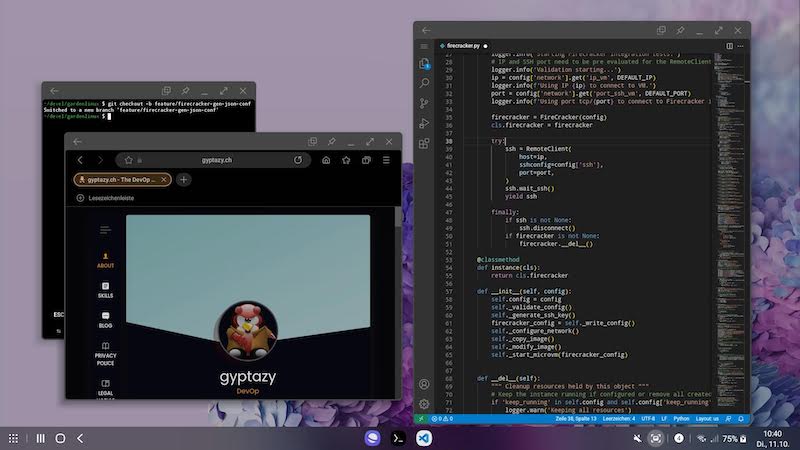
My Samsung Galaxy S20 5G got my daily driver while it offers me to continuously work on my Open Source projects (e.g. Garden Linux) with Samsung DEX anywhere. It doesn’t matter if I’m at home, at work or somewhere else. With DEX I may encounter the full desktop experience everywhere with any monitor or TV screen. While I already wrote a blog post and introduced into Samsung DEX many people asked for my coding workflow.

This screenshot shows Termux including GIT packages to checkout external GIT projects, the Samsung browser that can be used for researches on Stack Overflow, GitHub etc. as well as Visual Studio Code one the right including the Python extension.
Prerequisites
1. Samsung DEX capable smartphone
2. Termux (Get it from the F-Droid store)
3. Open VSCode.dev in your favorite browser and save it as shortcut app
Termux
Next, git need to be installed in Termux. You may also install openssh tools for generating a ssh key to access git repositories and to push your changes. You can simply run:
pkg install git opensshAfterwards, you’re ready to go and may checkout your repository by running:
git clone https://github.com/gyptazy/samsung_dex_example.gitVisual Studio Code (VSCode)
Now, it’s time to run the IDE. Visual Studio Code provides a public webapp of its IDE that can be accessed by simply opening https://vscode.dev in your favorite browser. Save it as a shortcut as a webapp to your home screen which makes it feel more like a local application later.

Within VSCode you can now just open any local files like on your regular desktop system. Just open a local file, pick the Samsung File Manager (Samsung Files) and you can directly access your Termux mount where you checked out your git project.
You can make your changes, code and also use language plugins for VSCode like Python oder GoLang.
Your changes can be just committed within the CLI in Termux. Overall, DEX becomes very handy for coding, especially when connected to a big external screen with dedicated keyboard and mouse.
While coding you may also take part on your daily (daily meetings) in Teams, Mumble or any other meeting solution without leaving your DEX instance.
While this are just some basics for coding on DEX you may still face some workflow issues like missing keyboard shortcuts or apps that won’t allow drag’n drop. Hopefully this will change soon with Android 12L and developers may support this feature.
